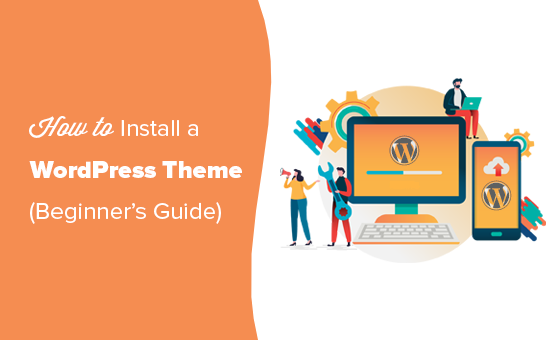One of the greatest parts of running a WordPress website is the ability to quickly and easily change the layout, look and feel of the entire thing in just a few seconds by swapping themes. There are thousands and thousands of themes out there with new ones being made each and every day. The question is, how do you install WordPress Themes?
Three ways to Install a WordPress Theme
There are really three ways to install WordPress themes and we’re going to go over the two most common. First is to install a free theme from the WordPress Free Themes Directory, second is to upload a theme from your desktop using the built in WordPress Uploader and the third, and trickiest, is uploading a theme from your desktop using a File Transfer Protocol program
Free Themes Directory Method
Within your WordPress dashboard navigate to Appearance, then Themes and then click the tab at the top of the page titled Install Themes. By using the search function, using the Feature Filter, or clicking on “Featured,” “Newest” or “Recently Updated” you will be searching through the Free Themes Directory on the WordPress website. This is the only safe spot, really, to find free themes. Once you find the theme you want click “Install” and then “Install Now.” At this point you can also choose to activate your new theme so it is live on the internet for all to see.
WordPress Zip File Upload Method
There are going to be occasions where you either purchase a Premium theme or find a free theme outside of the WordPress website (which can be very risky). In this case you will typically download the theme to your computer in the form of a ZIP file. A ZIP file is s type of file that, basically, allows you to compress a large file, or many files, into a smaller and easier to handle file. If you get your theme ZIP file from a good spot chances are you can do the one click upload/install.
To upload a zipped theme from your desktop into your WordPress website visit the dashboard of your site, click Appearance on the left side bar, then Themes from the menu. Once on the themes page click the Install Themes tab at the top. Once on the Install Themes page click on Upload near the top of the page. You will be presented with a “Choose a file” button that will allow you to navigate to the zip file on your computer. Choose the file and click Install Now. Once it’s complete you can activate and use it right away.
If it does not work, for whatever reason, you probably have a bad file or an incorrectly formatted zip file. In this case you may need to use a File Transfer Protocol Program (FTP) to transfer the files.
Take Away
Installing WordPress Themes is pretty simple and quick to do. Go ahead and experiment with different looks and layouts. Be very careful of free themes you find outside of the WordPress website!